There's a powerful feature that stands out here in Visual Composer - the header, footer, sidebar editor. This is an important step in the website-creating process and gives you an opportunity to fully design your website using tools that make Visual Composer a real theme builder. 🤩
We all know that WordPress themes can be finite in their options and layouts, and off and on there is a need for a change in the header or footer requiring decent coding skills. Get to know this game-changing feature for WordPress sites letting you create your website from top to bottom!
Header, Footer, Sidebar Editor
If until now, theme users were stuck with a certain theme’s header or footer design, now Visual Composer Website Builder solves this problem for all time with the new Header, Footer, and Sidebar Editor!
In this section, you will find the following:
- What is the Header, Footer, and Sidebar Editor in Visual Composer;
- How to create and edit custom or pre-built headers, footers, and sidebars;
- Features and addons to combine with your headers, footers, and sidebars.
You can create new headers, footers, and sidebars with just a snap using well-known Visual Composer content elements and templates.
The Header, Footer, and Sidebar Editor is similar to the regular content editor, but its properties (width and height) are measured for headers, footers, and sidebars. The editor also offers Design Options to apply in the Navigation bar settings panel.
In addition to the header and footer editor, the sidebar editor is a real treasure for WooCommerce stores – it allows you to add products and categories thus drawing attention to their attributes (size, color, etc.). Also, a sidebar is a great place for your social media widgets, advertisement, and other CTA attributes.
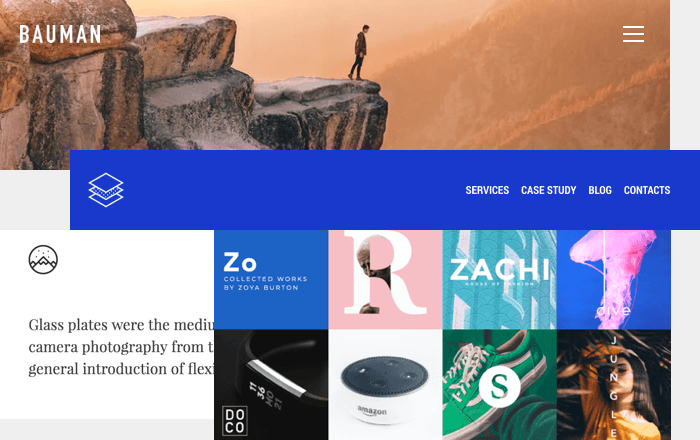
How to create and add headers, footers, and sidebars
- Hover over Visual Composer in your WordPress admin panel and select what you want to create - Header, Footer, or Sidebar;
- Add new template;
- Name your new template;
- Use content elements and templates to create your headers, footers, and sidebars;
- Save your template;
- Add the template by opening a page with Visual Composer
- Locate the page settings (in the Navigation bar) and select the template you want to apply from the drop-down.
Note: Make sure you choose a page layout with a header, footer, or sidebar.
Add Header, Footer, and Sidebar Template From the Visual Composer Hub
With the Visual Composer header, footer, and sidebar editor you can create an unlimited number of templates with a unique design or download ready-to-use templates from the Visual Composer Hub – a cloud library with unlimited access for Premium users.
So, for a quick start, go with a pre-built header, footer, and sidebar template to be used as a basis for your own styling, or select the layout of your choice. In addition to choosing Header, Footer, and Sidebar, you can also disable any of these blocks.
Custom Design
Now you finally have a free hand to determine your own custom designs. This means that you can create a menu in the header or footer, add a logo or any other element of your choice. Like every element in Visual Composer, you can adjust the design of your headers, footers, and sidebars with powerful Design Options.
Create Custom Header and Footer in Visual Composer
With the Global Header and Footer option, you can create custom headers and footers to replace the theme default ones. In Visual Composer, you can overwrite headers and footers straight from the Frontend editor.
Change the header and footer and specify the particular type of content, any page or post type where they should be placed. For instance, you can apply a custom header and footer to the whole site (set as a default) or to the multiple WordPress pages (including WooCommerce).
Sticky Header
You can also apply stickiness to rows placed in the Header, Footer, and Sidebar Editor and make the navigation process more comfortable for users. Besides, it is a great feature for marketing and leading your customers straight to your sales section.
Dynamic Content
The Header, Footer, and Sidebar editor can be combined with a Dynamic Content feature! It is content that adapts to the interaction, preferences, and interests of the user. Dynamic Content is a Premium feature that allows you to use dynamic WordPress content and custom fields instead of static one. Сreate a header or footer template with dynamic content placeholders and use it all over your site.
Global Templates
Any header, footer, or sidebar can be placed as a Global Template. The addon lets you place the templates you have created as a separate element on any page. Plus, whenever you change the design of the template selected as a Global Template, the updates will automatically be shown across all pages where it was used.
Page Layouts
When you install a certain WordPress theme, it has a defined page layout where the header, footer, and sidebar usually is set by default. But what if you need a different page layout for one specific page? That’s when Visual Composer page layouts come to be a very handy tool, giving you the option to select one of the predefined layouts or proceed with the default one.
This is a sweet treat for all of you guys – with just a click, Visual Composer lets you take over the design defined by the theme, so you are no longer depending on its layouts!
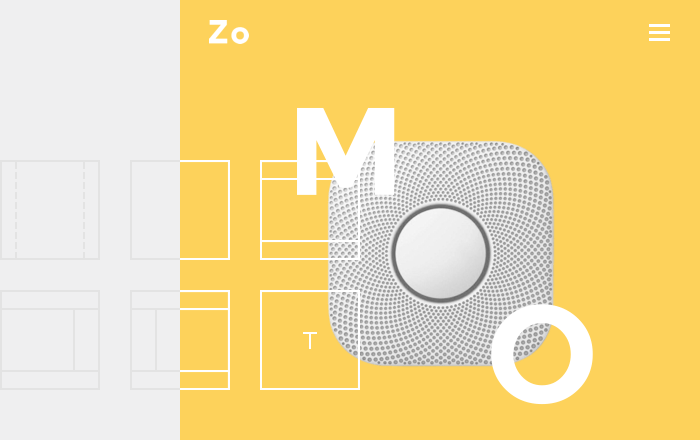
Layout Builder
In fact, there's also a feature that allows you to do all of this in one place - the Layout Builder. Simply create a layout with a header, footer, sidebar, or anything else your heart desires or designer has imagined and assign that to pages, posts, custom post types, or even archive pages. You can find the Layout Builder in your Visual Composer Dashboard, under Theme Builder.
By being able to design your custom layouts, you become your own website theme builder! And once that goes on, you don’t need to spend your money on premium WordPress themes because now you can get a lightweight theme for free and have the ultimate freedom of how your site is going to look.
So Far So Good!
Visual Composer offers everything you need to create a full website with simple yet effective tools, so now is the perfect time for upgrading to Premium and starting to benefit from the Header, Footer, and Sidebar editor.
As always, we would love to hear from you – comment, question and leave your feedback below.
Happy creating! 🙂
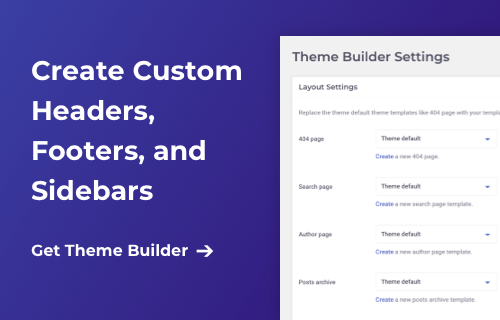

Fantastic news! With these features, Visual Composer is far ahead of any competitor.
Thank you, James!
This is a killer … it seems you’re aiming to become Wix of the WordPress?
Thanks we are flattered! I think this is the first time we are compared to those giants.
We switched to Visual Composer recently from another builder – best decision ever. Thanks for the update guys. Kudos!
Thank you! We are glad to hear from you, it inspires us!
Still dont get it? What is the difference between Visual Composer and WP Bakery ( forme know as visual composer ) please help clearifying this. Its quite confussing
Visual Composer Website Builder and WPBakery Page Builder are two independent products. Saying that they can’t be simply replaced one by another (yet, we have plans to write a migration tool later on).
WPBakery Page Builder takes care of the content part, while the Visual Composer Website Builder is a new product that aims to offer solutions for the creation of the whole website (ex. add logo and menu elements). Regarding Design Options, Visual Composer Website Builder offers a lot more features and libraries. Regarding elements and templates, we have a Visual Composer Hub that has premium class elements and templates that receive regular updates. In the nearest future, Visual Composer Hub will be open for 3rd party developers to offer their content.
Exciting news! But I am still confused as well…. I recently had to do an update from an older Visual Composer based theme called “Corporative” (on Envato Market)… now I’m thinking that it should have been updated to the Visual Composer Website Builder premium plugin and NOT the WPBakery Page Builder??? I am just not sure which update it should have been? Do you have a side by side comparison list for VC Website Builder and WPBakery Page Builder? That would be very helpful – then we would know what exactly is applicable with each product… My next question is – if I did get the wrong update, will you allow me to swap it out for the correct one?
Thanks so much!
Steve
Hi, Due to changes in envato policies we had to rebrand our old plugin to WPBakery Page Builder (formerly Visual Composer). So in your case, you need to update to the recent version of WPBakery Page Builder (wpbakery.com).
But for new projects, we recommend starting with Visual Composer Website Builder.
Hi Michael
I wouldn’t be flattered to be compared with Wix. To me they sell a half baked website builder that is not fully responsive and their tech support is poor to say the least. They would or could not answer multiple queries from many users about being able to produce a fully responsive website on their platform. I gave up on them for budget websites a long time ago.
So I would say Wix are not in your league they should be flattered to be compared to you!
That’s even more flattering! 😀 We will do everything to keep our users happy and satisfied and provide them with the ultimate tool for website creation.
Great news, but I have two questions:
1) It’s never clear in new feature announcements whether the new features are included in the free version or just the premium version. Can this be made clearer in the future?
2) As far as I understand this press release, Visual Composer still requires the installation of any WP theme to allow it to work with & modify. Is VC slowly gravitating towards eliminating that need for a theme and instead simply including a simple base theme structure to let the developer start from scratch with a clean slate?
Thanks.
Hey James, good points! These features are for the Premium version – promise to make that clear in the future articles. The theme is mandatory for WordPress by default, but now we overwrite it with our layouts, headers, footers, sidebars. The only thing taken is font styles, but this will change as well – wait for it 🙂
You made my day 🙂 Is the update already available?
Yes! I just updated from my WordPress Admin panel and already playing with the new Header Builder – looks very promising! Btw, I have a Premium license 😎
Thanks for the header and footer features, you made my life a lot easier! Love the template with logo in the middle ????
Thanks mate! Yes, we got lots of requests related to logo position so decided to give it a go. Soon you will see more and more templates in the Hub.
You rock, been using free version for a while and updated to Premium to get this beauty. Agree with the Mike, Wix is no competitor of yours, just like anyone in WordPress.
Very good, I like this very much. I always buy theme before, so can go without theme now?
Thanks for the appreciation. WordPress still requires theme to be installed, but you can go with any theme (even default) – Visual Composer will overwrite layout of your theme and replace header, footer, and sidebar.
Thank you my friend! Very, very nice.
Thanks for the Contact Form 7 and Slider Revolution support!
Sure! It’s definitely a must use plugins for many website owners.
Is there a video demo available? The two videos on this page are extremely short and non-helpful.
Here’s a more detailed video walkthrough https://visualcomposer.com/help/header-footer-sidebar-editor/
Great news! I have a question, Can I insert shortcodes in header?
Sure! You can use shortcode element to do that.
Thanks for the fast answer Michael. Love where you are going with the new Visual Composer. Keep up the good work!
Hello Michael:
Great news! I have a question that They would or could not answer multiple queries from many users about being able to produce a fully responsive website on their platform. I gave up on them for budget websites a long time ago.
Hi Debra, yes, Visual Composer has responsive design built-in which means that all the pages you create will be automatically responsive. And you can finetune responsiveness settings via Design Options for each element of your layout. Check out this short article from our Help Center for more details – https://visualcomposer.com/help/design-options/responsive-design-options/
This is SO confusing. OK, I have Page Builder Version 5.4.7. What do I need to do to get the premium features of Website Builder?
Irene, please check this link for more details about the differences between WPBakery Page Builder and Visual Composer Website Builder.
Visual composer is beyond compare to Wix – Visual Composer is Great, Wix, is awful!
Hi. So do you switch off your theme? Or how does or replaces the theme header? Thanks.
Visual Composer disable default header of your theme and place the one you have in Visual Composer header editor.
Fantastico, sigan asi!
Thank you!! We will definitely continue extending and improving our website builder.
Please how do I insert Google conversion tracking codes to Visual Composer website
Hi, you can use “Global Javascript” which is located in the page settings to paste javascript snippet provided by google. Then it will be loaded on every page of your website.
HELP!
My developer popped the Visual Composer (WP Bakery now) on a subdomain on wp (I’m rebuilding by very sad diy site)
My side bar does NOT have Header or Footer under WP Bakery! It says : General Settings, Role Manager, Design Options, custom css, Product license etc
I’ve opened up all of the sub topics listed and can’t find it at all. All the videos on youtube either eliminate this (how NOT convenient) or they are using an older version of Bakery (Visual Composer).
I’m new to VC so if someone could guide me to this it would be helpful. I’m using ATHENA THEME, (all of my themes have options for HEADERS/FOOTERS-am I supposed to use those setting? ). I’ve played w/Athena and it is compatible with VC (made a cool parallex!) but none of them (even one that has VC listed) show what you describe under Bakery…what am I doing wrong!
Distressed in Denver
Hi, WPBakery Page Builder and Visual Composer Website Builder are two independent products. Please see this page for more details: https://visualcomposer.com/help/faq/visual-composer-website-builder-vs-wpbakery-page-builder/
Hello Michael:
Great news! I gave up on them for budget websites a long time ago.
This looks awesome!
Quick question. Is it possible to change the header logo and menu design within a website? For example On “page A” there is one type of header logo & menu design and on “page B” there is another type of header logo & menu design?
Cheers!
Yes, with this update this is possible! You can set a default header for your website and then override it on a page to page basis. And of course with next updates, we plan to take it further. Thanks for all the feedback we receive.
Hey there,
love your product.. Just a quick question … will VC integrate with the Gutenberg release?
Yes, of course! You will have an option to work with both editors and even at the same time.
And now we have a Gutenberg block with which you can insert any Visual Composer template into the gutenberg layout.
How do I change the layout of the product pages globally?
Great question Analyn, one of the next updates will focus on global layout development. We introduced layout mechanism for individual pages with a purpose to get the feedback and see what are the requests, now we are ready to go forward with some nice global changes.
Hello, just wanted to thank you guys for the plugin. I’ve been using composer on all my sites for several years now and the time it’s saved in developing my sites is invaluable. I appreciate all the work done in putting together this plugin and look forward to future developments.
Hi,
Quick question. The GDPR info bar above the header shown here on the site. Is this something within VC?
Thanks!
Not at the moment, custom code, but it is an idea for the future. Thanks for the vote-up.
I’m currently building a Woocommerce website using a theme. The theme includes WP Bakery page builder and in some ways it is limited with regards to how I want the headers or footers to look. If I use Visual Composer, would I need to disable WP page builder and replace it with Visual Composer or can I use them side by side to compliment each other?
Great question! Taking into account that WPBakery Page Builder and Visual Composer Website Builder are two independent products. You will need to have WPBakery Page Builder plugin on your website in order to render content already created. P.S. in September we will release a migration tool from WPBakery Page Builder to Visual Composer Website Builder and it will make your transition smoother and easier.
Hello, just wanted to thank you guys for the plugin. I’ve been using composer on all my sites for several years now and the time it’s saved in developing my sites is invaluable. I appreciate all the work done in putting together this plugin and look forward to future developments.
Thank you for using our builder! It is very inspiring to receive great testimonials and that keeps us going.
Thanks for the Contact Form 7 and Slider Revolution support!
Thanks for the Contact Form 7 support! and many more.
The contact form 7 look great! Thanks for nice support..hope to see more.
This is looking so beautiful for reading and much more.
I am having this issue wherein I cannot see either of the default header, footer or sidebars on the product layout page. This is really weird. Also, I am unable to figure out how to set Page Layout to specific category page. Category page does not show product layout names in the list. Please help.
I really appreciate your post and you explain each and every point very well. Thanks for sharing this information.
These resources are really cool, they help our developers lives, it’s easier to put creativity on the screens!
Thank you so much Linda !!!